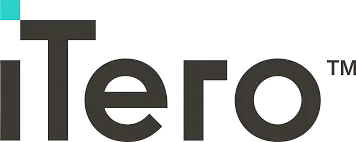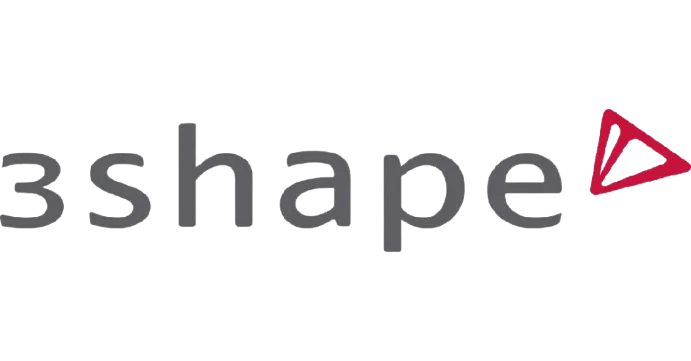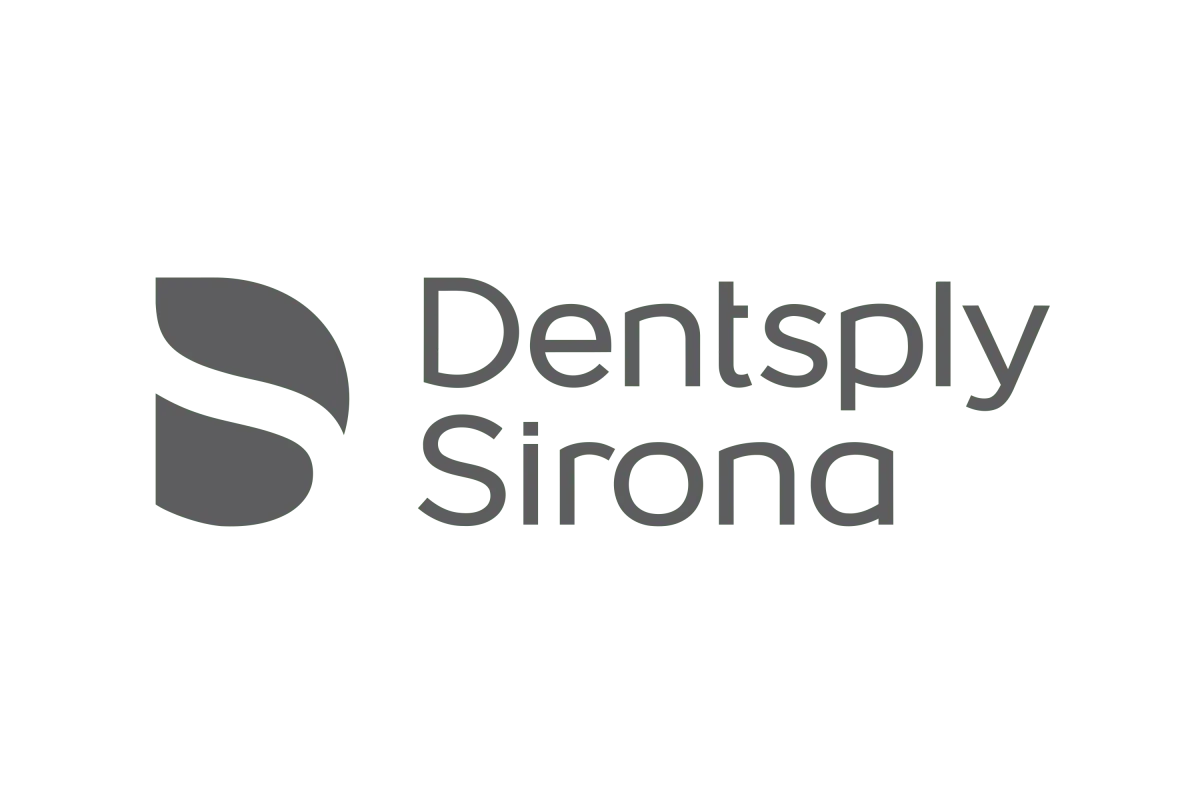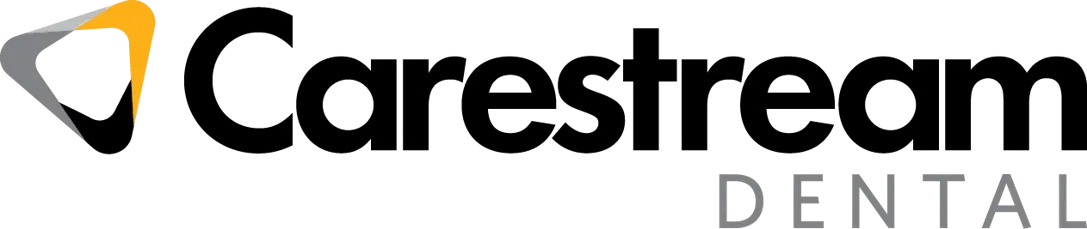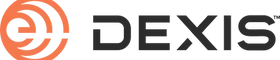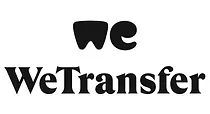(888) 342-7439 | Sign-In
Digital Impressions
How to Connect with the LUX portal.
| SEND A CASE
HOW TO CONNECT YOUR SCANNER
Trios
1. Log in to your 3Shape account
2. Under “More” select “Settings”
3. In the menu, click “Connections” then “Labs” and “Add”
4. Search “LUX Dental Lab” or "support@luxdentallab.com" and click “Connect” to send a request to connect.
Dentsply Sirona CEREC® PrimeScan
1. Login to Sirona Connect
2. Select “My Cerec Connect” then “Edit Account”
3. Under “My Account” select "My Favorite Laboratories”
4. Search “Lux Dental Lab” in the field for “Company name” and check the box.
5. Click "Add” to register
6. Select your restoration preferences and send the scans by selecting “Submit Cart”
Carestream
1. Login to your Carestream account.
2. Carestream scanners have “add connections”. Please send your request to support@luxdentallab.com.
Medit
1. Login to your Medit account.
2. Select "Add New Partner” and search for LUX Dental Lab or support@luxdentallab.com.
Shining3D
1. Visit the Shinning 3D portal and click on “Connections”. Search for us at support@luxdentallab.com or LUX Dental Lab and request a connection.
DEXIS
1. Login to your DEXIS Connect.
2. Select "DEXIS CONNECT” and search for LUX Dental Lab or support@luxdentallab.com.
STL Files
1. For all other STL files, please email your file to support@luxdentallab.com and include a completed LUX Dental Lab Rx form.
2. For larger files, we recommend using the easy file-sharing tool WeTransfer. Once registered, please send a file share request to support@luxdentallab.com
3. If you need any support, please call us at (888) 342-7439 and we would be happy to help.

(888) 342-7439
go@luxpro1.com
27702 Crown Valley Pkwy D4 Suite 155 Ladera Ranch, CA 92694
Terms & Conditions | Privacy Policy | Copyright 2025 ©️